License management (adding / removing users)
How do you manage a license?
In a few easy steps, we will explain how you can add users to a license if you are the license manager. You will first have to be added to the license as a license manager by support, this is usually done during the license activation. If you wish to change the license manager, please contact support.
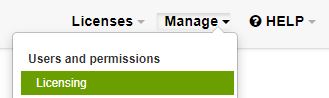 Step 1: Navigate to 'Manage' and click on 'Licensing'.
Step 1: Navigate to 'Manage' and click on 'Licensing'.
 Step 2: Click on the name of your license. In this example that would be 'Bionova Support license'
Step 2: Click on the name of your license. In this example that would be 'Bionova Support license'
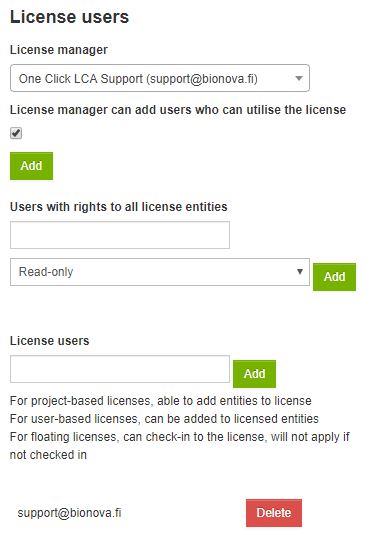 Step 3: Add the users to your license
Step 3: Add the users to your license
Step 1: Go to manage, and select licensing.
This will open the active licenses you are a license manager on.Step 2: Select your active license (click on the name of your license)
Once you click on your active license it will open the license page, which will allow you to add users to your license.Step 3: Add or remove users
In the first field the license manager is listed, this field you cannot edit. If you want to change the license manager please contact support@bionova.fi.
In the field 'license users' you will be able to add the users of your license. For this, they do not have to have an account yet. In case they do not have an account on the One Click LCA platform, the system will send them an email notifying they have been added to the license by the license manager, and that they are requested to register an account on the platform. Upon registration, they will immediately have access to the license. Clicking on the 'Delete' button will remove the user from the license.
In the field 'users with rights to all license entities' you will be able to add the users that need access to all existing and future projects on the license. In order to use this feature they will have to have created an account on the One Click LCA platform first.
In the field 'users with rights to all license entities' you will be able to add the users that need access to all existing and future projects on the license. In order to use this feature they will have to have created an account on the One Click LCA platform first.
If you have any questions about managing licenses or adding users, please contact support at support@bionova.fi.
Related Articles
Workflow manager
What does this feature do? The Workflow manager is a tool which helps the user to complete their LCA/LCC calculations according to their scheme requirements. If you have not done an LCA calculation before, it can be a great help to guide you through ...Adding more users to your project
One Click LCA provides User-based licenses, which means that in order to access and work with a project, the user needs a valid license. We have available three main types of licenses: Starter, Business, and Expert license. Based on the license ...Owners license guidance
Different license types There are several different license types on the One Click LCA platform. These are the named user licenses, floating user licenses and project-based licenses. While new project-based licenses are normally not available, this ...Commercial licenses
1. Get your license activated Activating your license means linking it to your One Click LCA user account. The user with a license can activate unlimited number of embodied carbon projects (tool which is included in every basic Starter, Business, or ...Creating a company account and adding users
Creating a company account It is necessary to have a company account if you want to Request EPDs from manufacturers, as well as to collaborate with your colleagues on a project. It's very easy to do and only takes a few clicks, as detailed in the ...